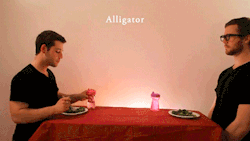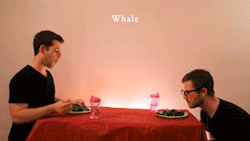Post by ℃aチ♪εn on Apr 25, 2013 12:35:06 GMT -5
Since I see people have many problems and errors with making presets and asking me for help I think i'm going to post a step-by-step how to make a preset <3
First off you need the UV maps and the Preset files~
UV Maps
www.kitopen.com/t7-playable-character-uv-texture-maps
Preset Files
www.mediafire.com/?q4bbwwlknseg6x8
Now, place all the Username_Charactername into your material folder. Then, place the .material into your scripts and .campaign goes into your client folder.
After you have done that you can go and rename all the files. See how it says Username_Charactername? Change Username to your in-game name and Charactername to your Char's name in the game for example. Do this to all the files even the .campaign.
Once you have done this and downloaded the UV maps and preset files you can start editing. Now, I shall show you which part goes where for the main body parts.
Body:

Head:

Eyes:

After you have colored your preset make sure you edit your .material file to what the name of the parts are so you can see them on the model.
Viewing a preset~
To view your preset to see if there are any errors or fixing up you must edit your preset's .campaign file. Right-click this and open it with notepad.

Now the things that I underlines are the ONLY things you must edit. Change the Username_CharacternameMat to the name of your material file and change Charactername to your preset's in-game name. Make sure you rename the file itself, Username_Charcatername.campaign. You can also change the #'s next to head and whatnot to change the shape, If you don't want wings just type in Wingless instead of Wings. Now, save that and open your Campaigns.cfg. You will meed to edit it like this:
Edit it to the name of the campaign you just fixed not too long ago. Make sure the # is under the words or it will not work. Open your game and select "New Game" and click the name of the preset and you should see it like this:

If not, you must have made a mistake along the way. Now, just fix up your preset and there, done!~
First off you need the UV maps and the Preset files~
UV Maps
www.kitopen.com/t7-playable-character-uv-texture-maps
Preset Files
www.mediafire.com/?q4bbwwlknseg6x8
Now, place all the Username_Charactername into your material folder. Then, place the .material into your scripts and .campaign goes into your client folder.
After you have done that you can go and rename all the files. See how it says Username_Charactername? Change Username to your in-game name and Charactername to your Char's name in the game for example. Do this to all the files even the .campaign.
Before:Username_Charactername
After: Cafren_YoshiOnce you have done this and downloaded the UV maps and preset files you can start editing. Now, I shall show you which part goes where for the main body parts.
Body:

Head:

Eyes:

After you have colored your preset make sure you edit your .material file to what the name of the parts are so you can see them on the model.
Viewing a preset~
To view your preset to see if there are any errors or fixing up you must edit your preset's .campaign file. Right-click this and open it with notepad.

Now the things that I underlines are the ONLY things you must edit. Change the Username_CharacternameMat to the name of your material file and change Charactername to your preset's in-game name. Make sure you rename the file itself, Username_Charcatername.campaign. You can also change the #'s next to head and whatnot to change the shape, If you don't want wings just type in Wingless instead of Wings. Now, save that and open your Campaigns.cfg. You will meed to edit it like this:
Example:
[Charactername]
Username_Charactername.campaign
#Edit it to the name of the campaign you just fixed not too long ago. Make sure the # is under the words or it will not work. Open your game and select "New Game" and click the name of the preset and you should see it like this:

If not, you must have made a mistake along the way. Now, just fix up your preset and there, done!~